Connect to Office Computer
VPN Method (WINDOWS)
Important Note:
Your Workstation must be setup and authorized BEFORE attempting to make a connection. (The workstation you are connecting to must also be connected to either the WashU or BJC network, powered on, etc.)
For assistance with getting your workstation setup – Please contact our helpdesk at 314.933.3333.
- Connect to VPN – See instructions here.
Note – VPN will also require DUO 2FA. If you do not have DUO setup, see instructions here. - Open “Remote Desktop Connection” on your Computer. (This will be located under “Windows Accessories”.)
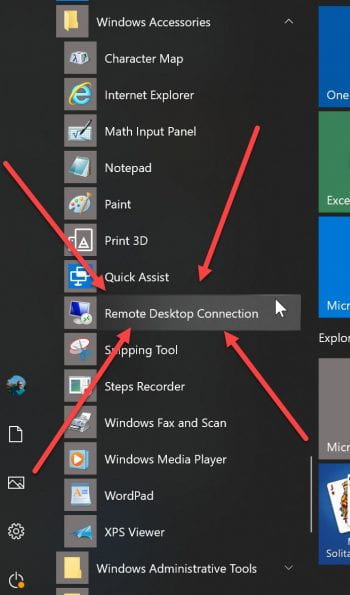
- Type in the name of your OFFICE COMPUTER and click CONNECT.
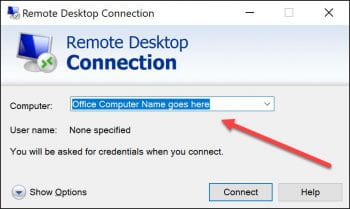
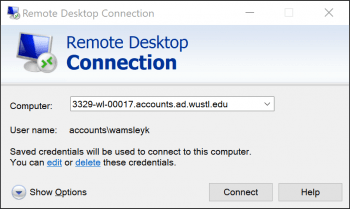
- You will then be prompted to type in your WUSTL Key name and password.
- Once completed you should be connected to your OFFICE COMPUTER Desktop.
Troubleshooting:
- Do you have the correct Computer Name?
- Did you type your WUSTL KEY name and password correctly?
- Example: ACCOUNTS\Wamsleyk
- Is your computer configured to “allow” you access? Computers are not enabled for this activity by default and this step must be performed by WashU IT.
Call the Helpdesk at 314.933.3333 for further assistance.