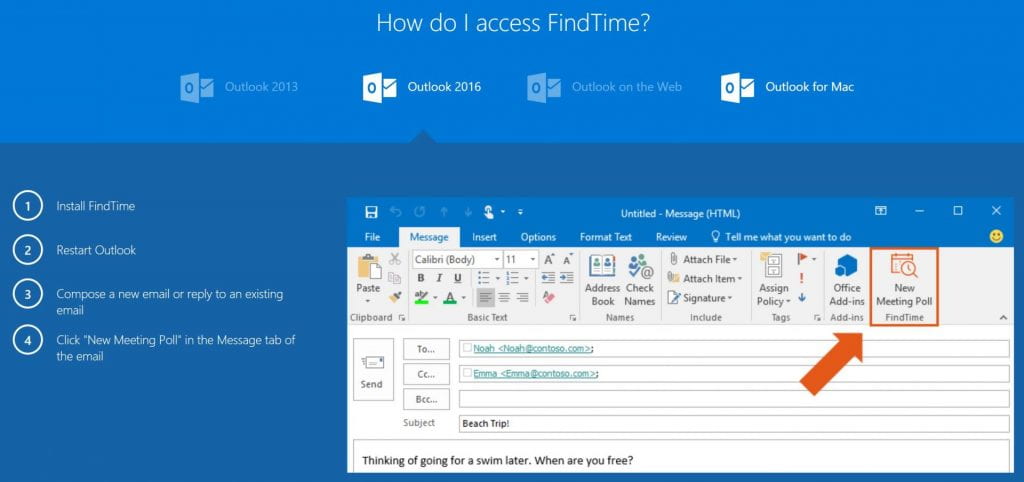Included for free in our WashU Med School Office 365 license – is a new feature to poll and “find availability” of people to schedule a meeting.
Microsoft FindTime
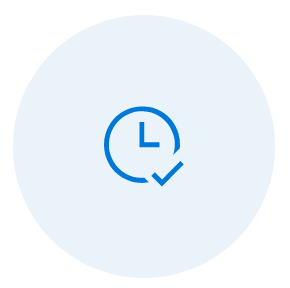
FindTime shows what days and times work best for you and the attendees when available using free/busy data.
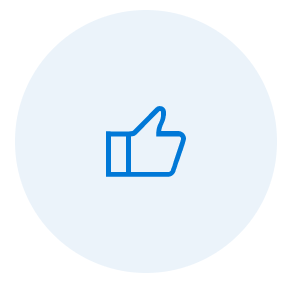
Propose your selected times to all attendees and allow everyone to vote and quickly come to a consensus
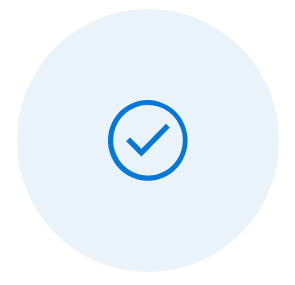
FindTime sends our the meeting invite on your behalf
Great YouTube overview video of FindTime located HERE.
FAQ
Do recipients also need to have FindTime installed?
Nope! They only need an email address and internet access.
Can I send to people who are outside of our organization?
Yes! FindTime can be used with anyone with an email address. (Only the “organizer” is required to be on Office 365.)
Microsoft FindTime setup instructions
1 ) Open a web browser and navigate to https://findtime.microsoft.com
2 ) On first use – you will be prompted to “install” FindTime. Please accept and click okay. (I’m ready!)
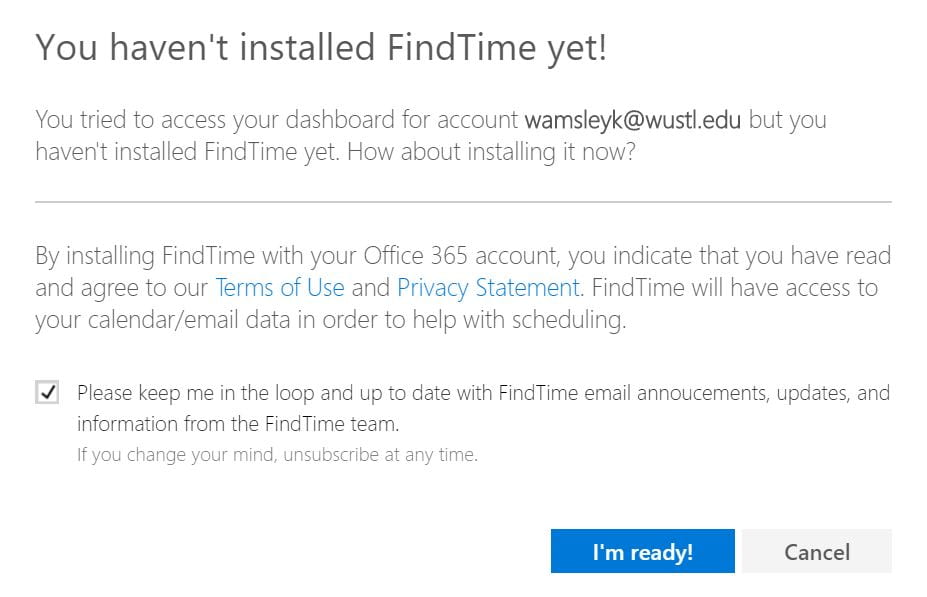
3 ) Ensure you sign in with your Wustl email – which will then prompt you to sign in with Wustl Key name and password.
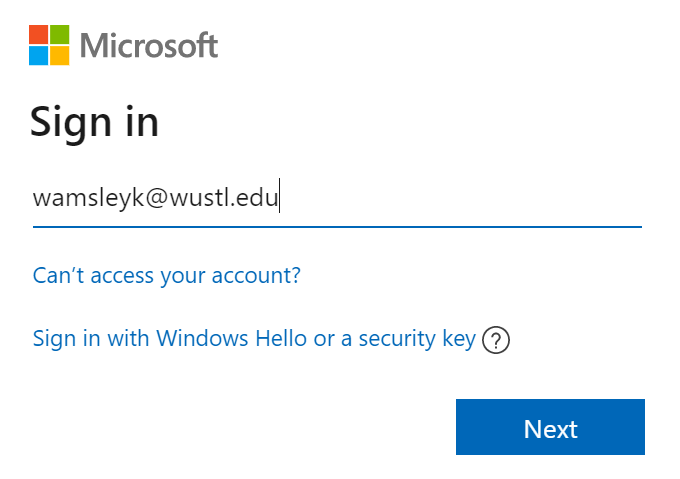
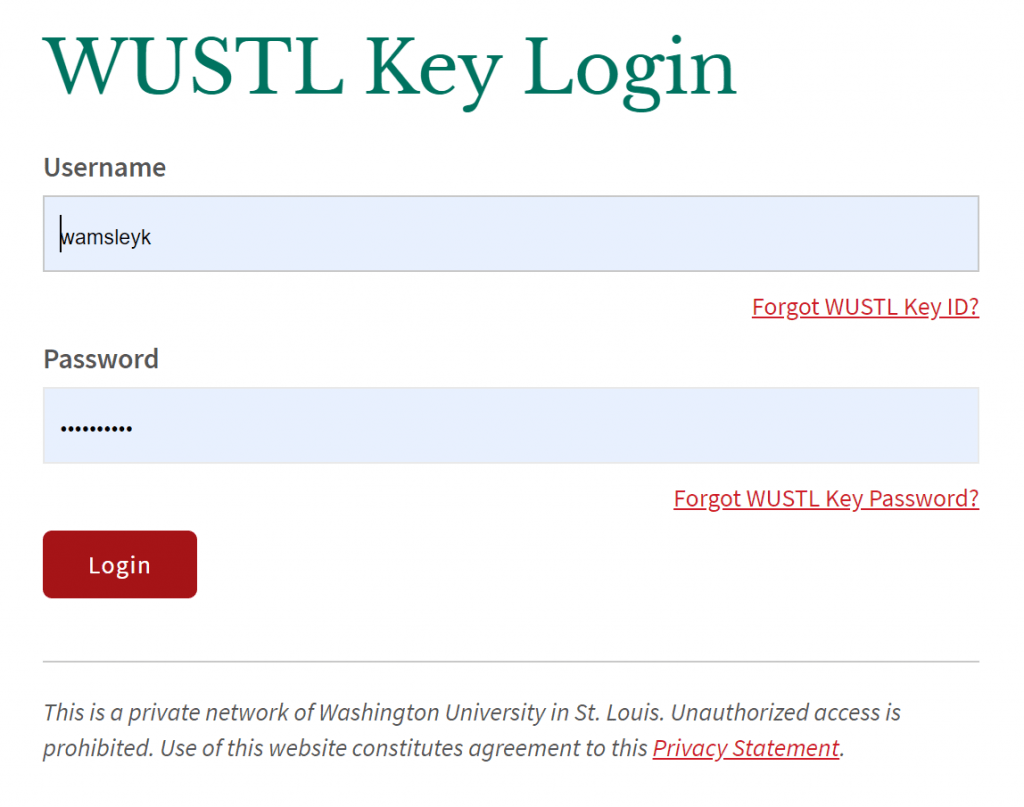
Note: If accessing this “offsite” you will be prompted to authenticate with DUO 2 Factor Authentication. DUO instructions are located HERE.
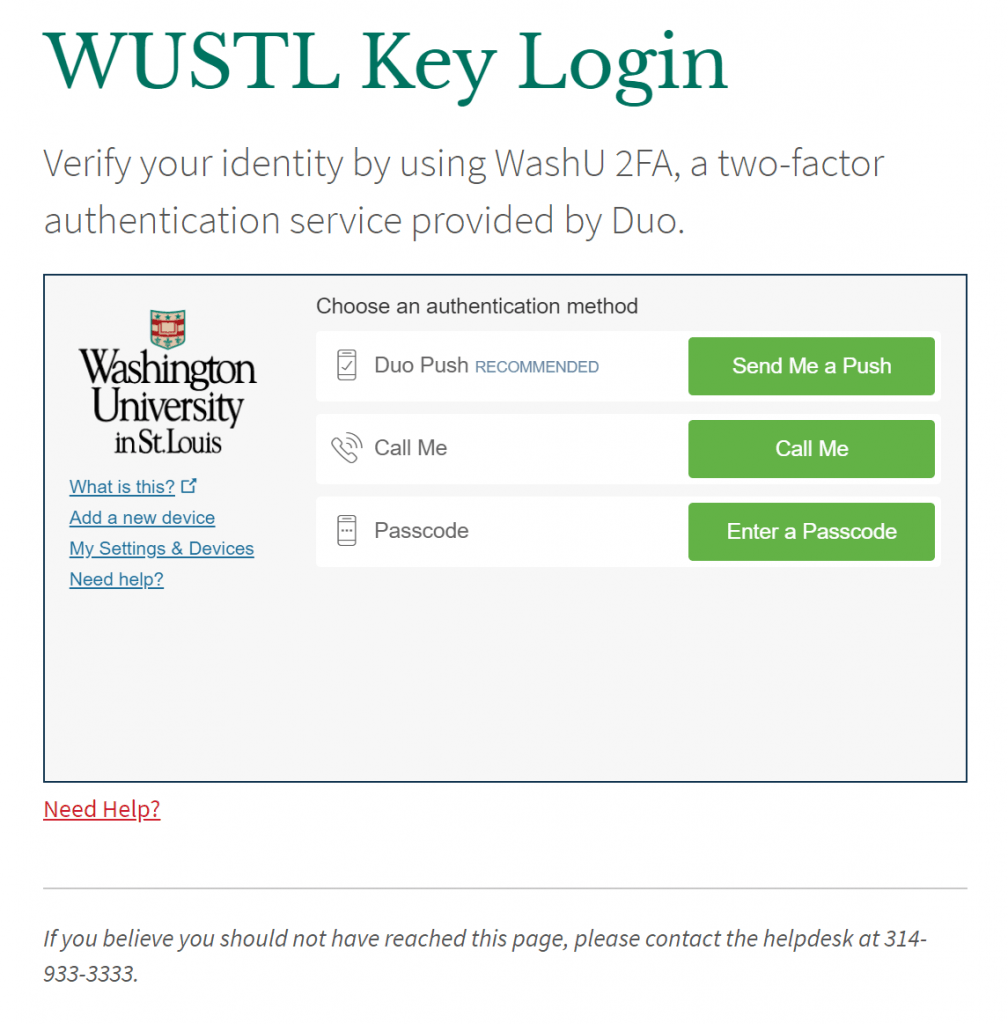
4 ) Once installed – you can use FindTime by Outlook client on Windows, Web and Mac devices.